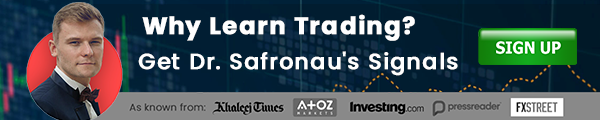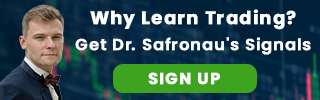AtoZ Markets – Even though Forex traders can now use MetaTrader 5, some of them still prefer MetaTrader 4. There are many reasons why Forex traders tend to stick with the older version of the trading platform. One of such – brokers’ sluggishness to switch to the new platform.
Best MT4 shortcuts and tips

Moreover, some of the MetaTrader 4 users say that after using the platform for many years, they still find out new ways and hacks on how to make better use of it. Today, we will talk about how you can get the best out of your Metatrader 4 platform. We will discuss Best MT4 shortcuts and tips from Forex industry Gurus.
MT4 Navigation hacks
- In order to move forward or back in time, you need to roll your mouse wheel up or down, respectively.
- In order to move forward or back in time the entire screen, use the Page Up and Page Down
- For moving to the most recent price on your chart, press End
- In order to move forward in time one bar at a time, while still looking at the historical data, press F12. This tip might be useful for the ones, who learn how to read the market movements. Moreover, this tip is crucial for strategy development process.
- Place your mouse cursor on the vertical scale, which is the price. If you click on it, you can shift up and down. This lets you expanding or shrinking the price data displayed. This tip is useful for looking at a target or price outside from the current range of the chart.
- Place your mouse cursor on the horizontal scale, which reflects the time. If you click on it, you can move it left or right. This allows you to zoom the chart in or out. (This is similar to the click on + or – buttons or keys)
- If you click two times on the chart, it will relapse to the original scale. Use this in case you have used any of the two tips above.
- In order to go straight to the specific date, press Enter and then input the date in the following format DD.MM.YY. In case you want to go directly to the specific time, also insert the HH.MM figures.
Want to trade Forex with a regulated broker? Open a live account with AtoZ Markets approved Forex brokers:

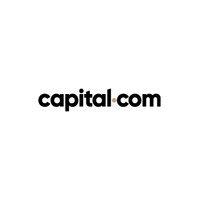

How to measure distance in MT4?
Did you ever wonder about the length of the last wave or trend? Or maybe you were questioning how many pips are there till where your stop loss or profit target should be placed? Or how many bars there are in every trend cycle?
MetaTrader 4 has a special function for that. The function called “ruler”, and it allows you to easily measure the desirable distances.
- In order to bring up the crosshairs, click the wheel of your mouse. If you have no mouse wheel, press Ctrl-F. Afterward, in order to measure the distance, hold down the left button of the mouse from a certain point and drag the cursor to another point.
The ruler on the MetaTrader 4 has three different pieces of data with it. The first piece of data stands for the price your mouse cursor is currently at. The following number reflects the number of pips between the first and second point. Bear in mind that most Forex brokers offer fractional pip pricing. Thus, a reading of 53 means 5.3 pips. The last number indicates the price your mouse cursor is currently at.
Please find the screenshot of the MetaTrader 4 ruler below.

The chart above is a GBPUSD daily chart. The ruler extends 16 bars to the right of the original point. Moreover, we can see that the end point of the rules stands 732.3 away from the origin. Finally, the 1.61568 figure stands for the end point of the ruler.
Want to trade Forex with a regulated broker? Open a live account with AtoZ Markets approved Forex brokers:

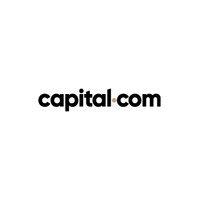

Drawing Tools in MetaTrader 4
- Firstly, select a trendline. Then, hold down the Ctrl and click on the line with a left button to create a parallel line. This technique is very useful for drawing channels.
- You can copy any object by clicking on it and then pressing Ctrl+left-click. This tip is very useful, as it saves time. It gives you additional freedom, as you don’t need to remake certain drawing objects. Normally, the copied object will appear right on the top of the former object.
- In order to edit the properties of the object, double click on it.
How to add one indicator to another?
Next crucial point to remember from the list of the Best MT4 shortcuts and tips is Metatrader 4 “compounding” tool. Some of the Forex Gurus use it to add one indicator to another. In order to successfully put your two indicators together, you will need to add your first indicator to the chart just as you usually do. This is the indicator you want to add to.
For instance, if you want to add Bollinger Bands to RSI, ass the Bollinger Bands first. Afterward, open the Navigator window. Then, find the indicator that you want to add to the other indicator from the drop down list of indicators. Now, drag in onto the indicator on the chart.
Now, you will see the Properties window pop up. Click on the tab Parameters, then click the drop down menu of Apply to and select First Indicator’s Data. Just like this, you add one indicator to another.
Best MT4 shortcuts and tips - HotKeys
Finally, our list of the Best MT4 shortcuts and tips finished with the discussion of the standard Hotkeys in MetaTrader 4. In order to add other hotkeys, experts, or scripts to the standard ones, go to Navigator window and click on any of the options with the right button. Click on the “Set Hotkey.”
The standard Hotkeys in MetaTrader 4:
Left arrowScroll leftRight arrowScroll rightUp arrowQuickly scroll left, or scroll upwards in case the chart is scaledDown arrowQuickly scroll right, or scroll downwards in case the chart is scaledNumpad 5Reinstate vertical scale to defaultPage UpScroll an entire screen to the leftPage DownScroll an entire screen to the rightHomeMove the chart to a original pointEndMove the chart to most recent point+Zoom in-Zoom outDeleteDelete all selected objectsBackspaceDelete the object that was added latestEnterGo directly to a specific time or date for viewingEscClose any dialog windowF1Open the User guideF2Open the “History Center” windowF3Open the “Global Variables” windowF4Open MetaEditorF5Switch to the next profileF6Call the “Tester” dialog window in order to test the expert attached to the chart windowF7Call the “Properties” dialog window of the expert attached to their chart window for changing its settingsF8Call the “Chart Setup” dialog window, which lets you change basic chart parametersF9Call the “New Order” window and choose from entry of market, limit, stop ordersF10Open the “Popup prices” windowF11Enable/disable full-screen modeF12Scroll one bar to the leftShift+F12Scroll one bar to the rightShift+F5Switch to the previous profileAlt+1Display the chart as OHLC barsAlt+2Display the chart as OHLC candlesticksAlt+3Display the chart as a lineAlt+ADuplicate all test/optimization results onto the clipboardAlt+WCall the “Chart management” windowAlt+F4Exit the MetaTrader 4 programCtrl+APlace all indicator window heights by defaultCtrl+BCall the “Objects List” dialog windowCtrl+C or Ctrl+InsertCopy to the clipboardCtrl+DOpen/close the “Data” WindowCtrl+EEnable/disable the attached expert advisorCtrl+FSwitch to Crosshair modeCtrl+GShow/hide the vertical/horizontal gridCtrl+HShow/hide the OHLC lineCtrl+ICall the “Indicators List” dialog windowCtrl+LShow/hide volume data on the main chartCtrl+MOpen/close the “Market Watch” windowCtrl+NOpen/close the “Navigator” windowCtrl+OOpen the ‘Setup” windowCtrl+PPrint the chartCtrl+ROpen/close the “Tester” windowCtrl+SSave the chart prices to any of these file extensions: “CSV”, “PRN” or “HTM”;Ctrl+TOpen/close the “Terminal” windowCtrl+W or Ctrl+F4Close the chart window that’s currently in focusCtrl+YShow/hide date (period) separatorsCtrl+Z or Alt+BackspaceUndo object deletions in the reverse order they occurredCtrl+F6Switch to the next chart windowCtrl+F9Open the “Terminal — Trade” window and switch the focus to it. This allows trading operations to be entered via the keyboard
Should you trade Forex on MT4 on your own at all?
Before you start trading, you'll want to read this.
Our in-house trading expert Dr Yury Safronau, PhD in Economic Sciences, gives you daily his best forex, metals, and cryptocurrencies to buy and sell signals right now.
His trading strategies which are based on non-linear dynamic models have achieved more than 65 000 pips of profits since 2015. And right now there are some very strong buy and sell signals across several markets you don't want to miss.
Want to see which ones?